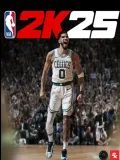How to Check Your X (Twitter) History in 2025? (X History Guide)

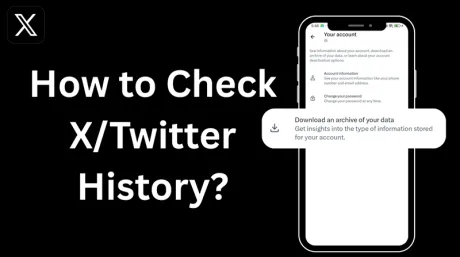
Learn how to view, manage, and download your Twitter/X activity archive, including tweets, likes, and more.
Unlike other popular social media platforms, X (formerly Twitter) doesn't offer a direct way to view your complete browsing history, meaning you can't easily see a list of every video or post you've ever viewed. However, there are still effective ways to check your Twitter history, such as reviewing your likes, downloaded data archives, and interaction records.
In this updated guide, you'll learn how to see Twitter history, download your Twitter history archive, and manage your digital footprint on X
Part 1: How to Check Your Twitter/X History
1. Steps to Download Twitter/X History Archive
To access detailed records of your past Twitter activity, follow these official steps:
Log in to your X account.
Click on "More" in the left-hand menu and select "Settings and privacy".
Navigate to "Your account" and choose "Download an archive of your data".
The system will prompt you to verify your identity by entering your account password and an email verification code. Once verified, click the "Request archive" button.
X will process your request. This can take anywhere from a few hours to several days. You'll be notified once it's ready.
Download the archive ZIP file, unzip it, and access your data locally.
Note: The same steps apply for mobile users using the X app.
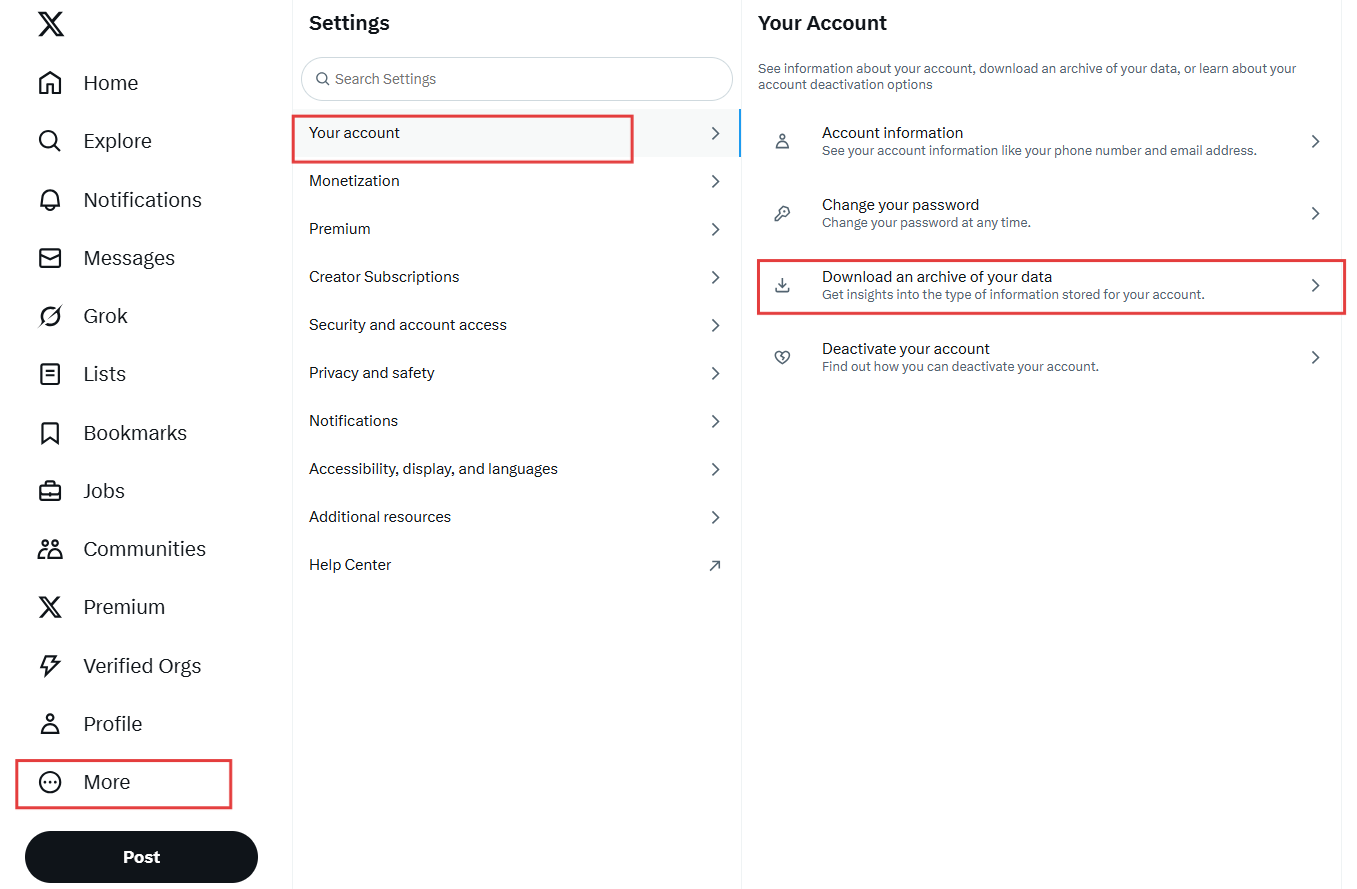
2. What's Included in the Twitter/X Archive?
The downloadable archive contains detailed information about your X account activity, such as:
All your past tweets (including retweets)
A list of tweets you've liked
Direct messages(DMs)
Login and activity history (including devices used and IP addresses)
Search history
Contact information and account associations (such as linked email/phone numbers)
This data is packaged by the system, typically in JSON or HTML format, making it easy for you to view and save locally. After unzipping, the archive usually contains two folders (assets and data) and an HTML page named "Your archive". In most cases, you'll primarily use the data folder and the "Your archive" HTML page to browse your various historical records.
Important Note: This archive does not include content you've viewed but didn't interact with (e.g., tweets you didn't like, comment on, or retweet). If you're hoping to retrieve browsing-only history, that information is not recorded.
Part 2: How to Delete Twitter/X Browsing History?
Although X doesn't store full browsing logs, you can still clear parts of your activity, such as search history or engagement records.
Clear Your Twitter Search History
1. Open the X app and tap the magnifying glass icon (Search tab) at the bottom to go to the search page.
2. Tap the search bar to see Recent searches.
3. Remove individual items or "Clear all" to wipe the entire history.
Delete Interaction Records
Go to your profile and review:
1. Likes: Unlike any tweets you no longer want in your activity.
2. Retweets: Manually undo retweets.
3. Replies/Comments: Delete past replies.
If you use third-party tools like Hootsuite or Sprout Social to manage interactions, you'll need to delete or manage data directly from those platforms, as X does not control external services.
Part 3: FAQs about View Twitter/X History
1. Does X have a visitor history?
No, X (formerly Twitter) does not track or display visitor history. You cannot see who has viewed your profile, posts, or media. Likewise, other users won't be notified if you visit their profiles. X does not support profile visit tracking to protect user privacy.
2. Does Twitter hold history?
X (Twitter) does hold a significant amount of your activity history. While it doesn't offer a direct "Browse history" of every post you've seen. You can access most of this comprehensive historical data by downloading your personal data archive from your X settings.
3. Can you see Twitter like history?
you can view your Twitter like history by visiting your profile and clicking on the "Likes" tab. This section shows all the tweets you've liked, listed in reverse chronological order. It's one of the easiest ways to retrace previously viewed content you interacted with.
4. How far back does Twitter history go?
For your own account activity like your tweets, likes, and direct messages, X keeps everything from the day you created your account. When you download your data archive, it will include all this historical information.
For searching directly on X or looking at someone else's timeline, you can find tweets going all the way back to 2006 (when Twitter started) using the advanced search features. However, scrolling through years and years of posts on the app itself can be quite time-consuming due to the sheer volume.
Quick Tip: Need an X Account Fast?
Managing multiple projects or client campaigns? Or maybe you're just trying to skip the hassle of phone verification and onboarding?
You can buy aged or pre-verified Twitter/X accounts from trusted platforms like Accountboy. Whether you're looking for an account with history for better credibility or one that's ready for ad campaigns, Accountboy offers a secure and efficient way to get started.
Final Thoughts
While X doesn't allow you to directly check your full viewing history, it still offers several ways to trace past activity—like keyword search, interaction history, and data archives. For those who wish to regularly monitor and manage their presence on the platform, we recommend downloading your data archive from time to time and clearing your cache or search history as needed.
By understanding how to check Twitter history and managing your digital footprint wisely, you'll maintain better control over your privacy and user experience on X.